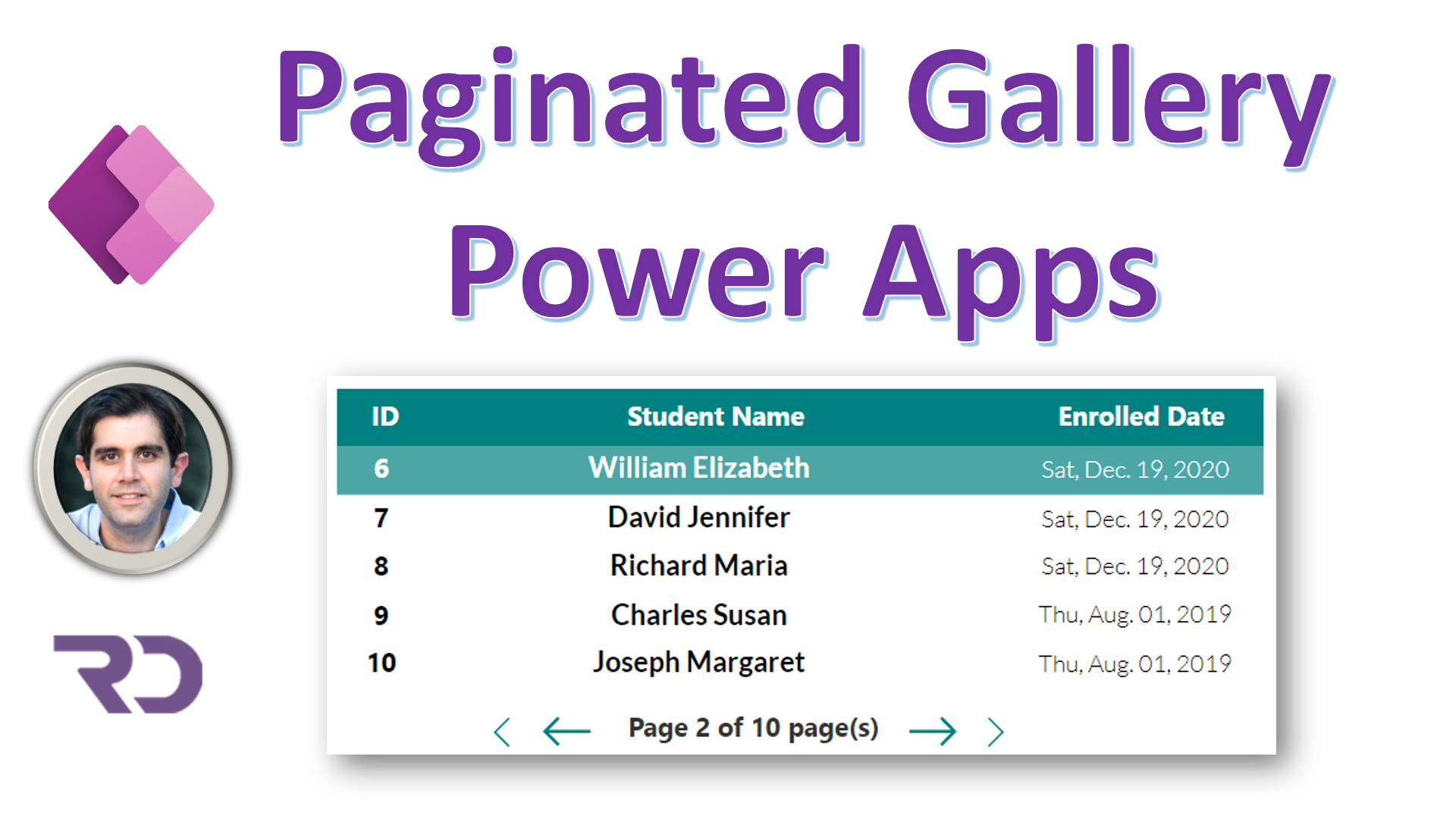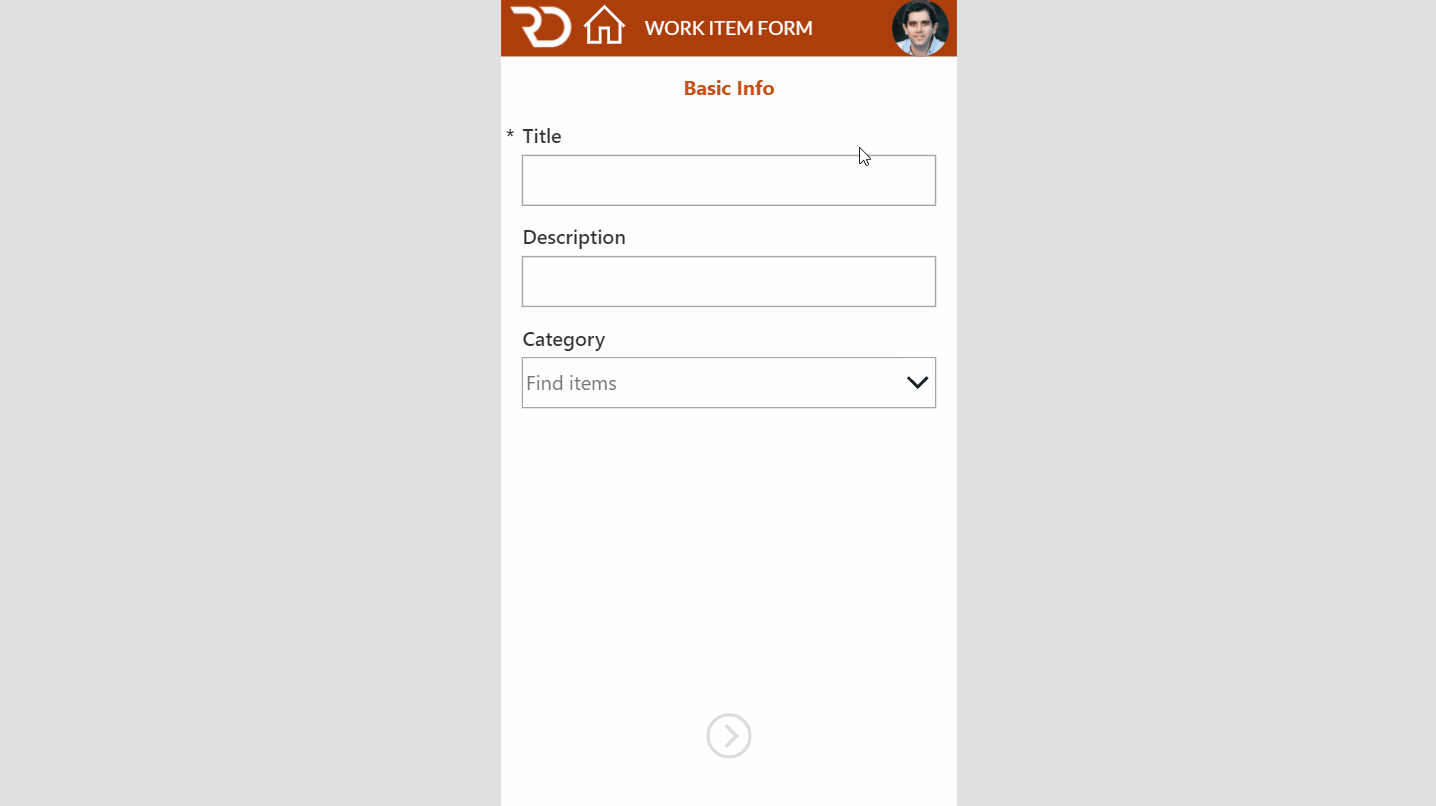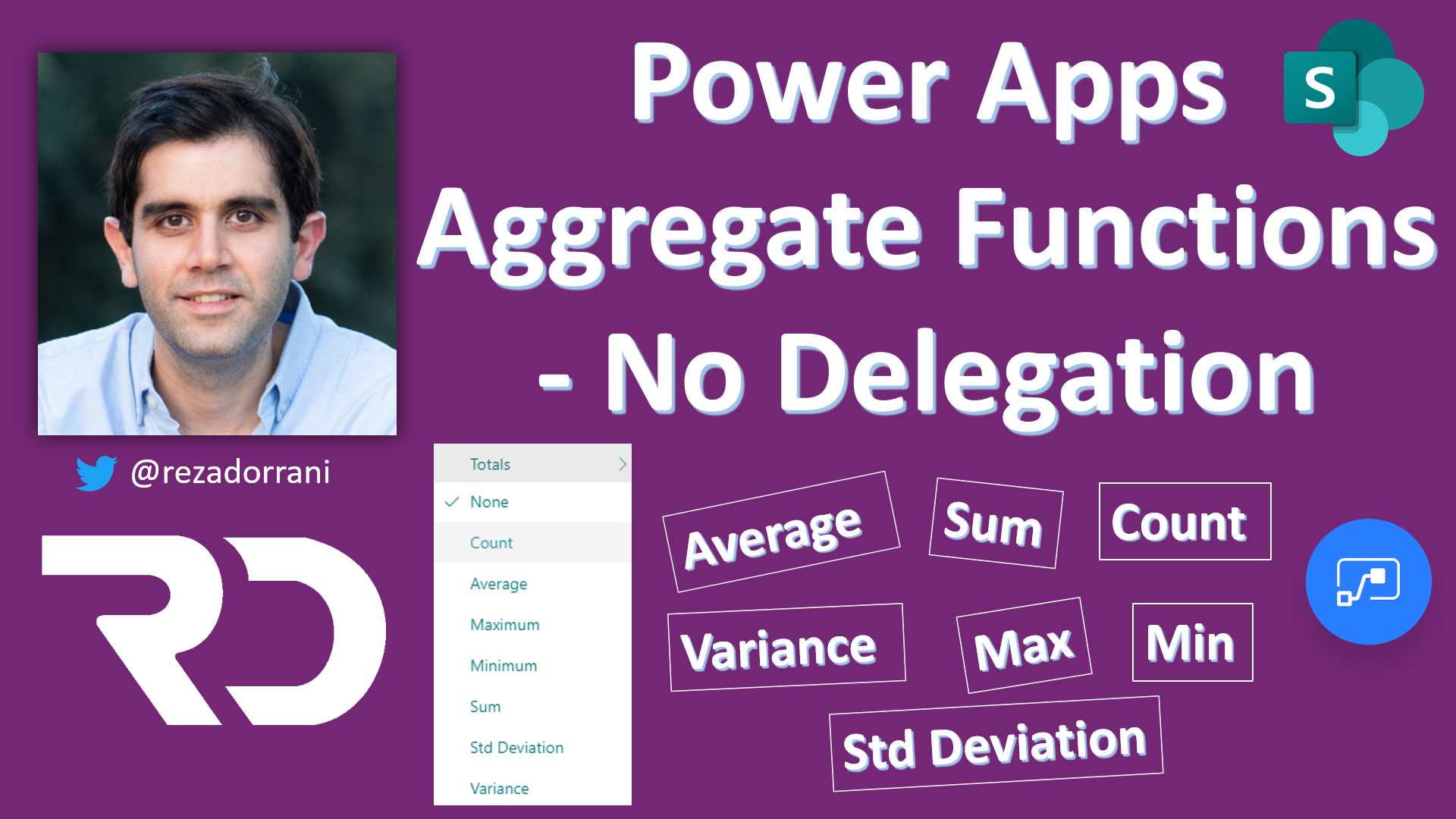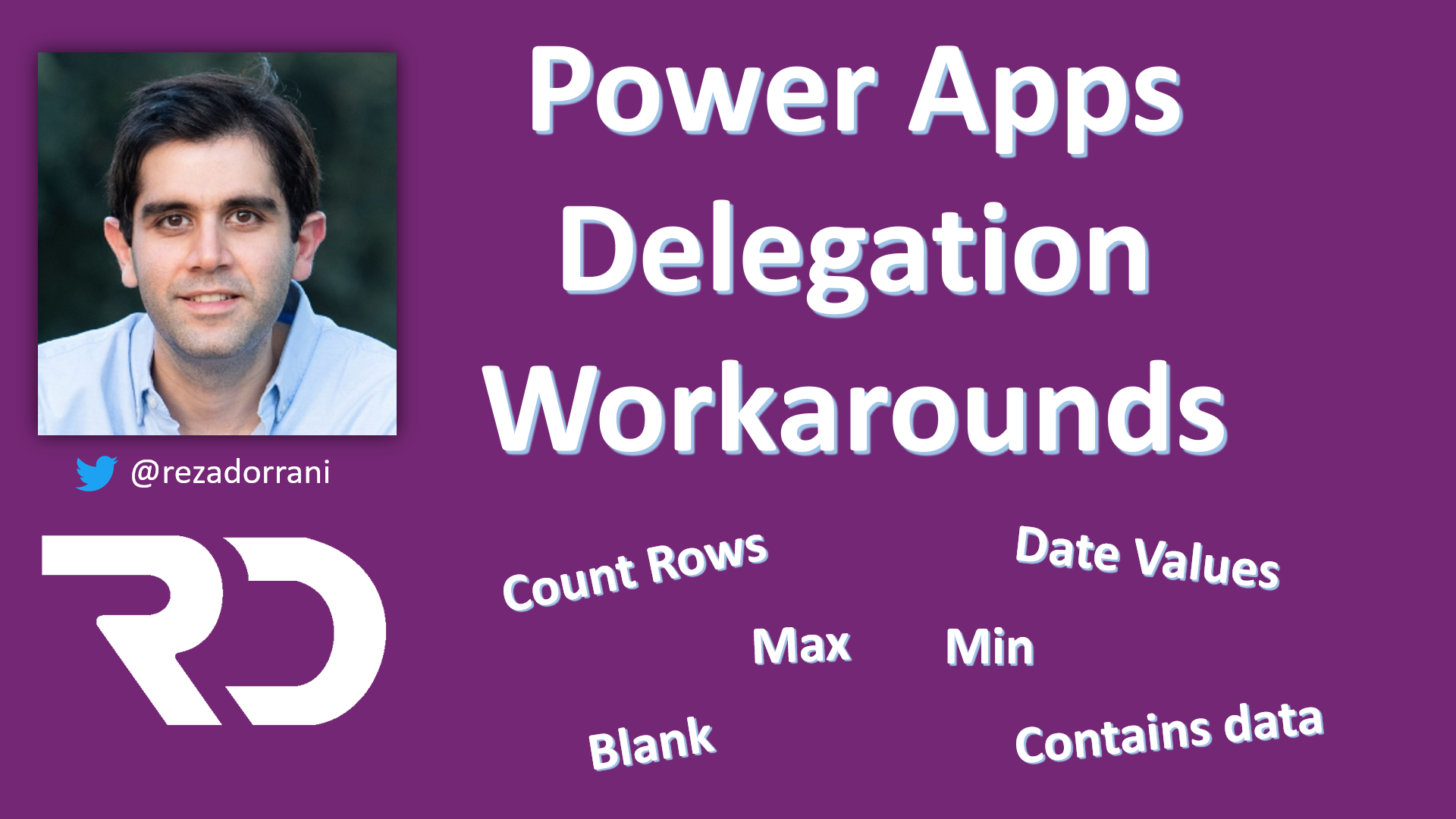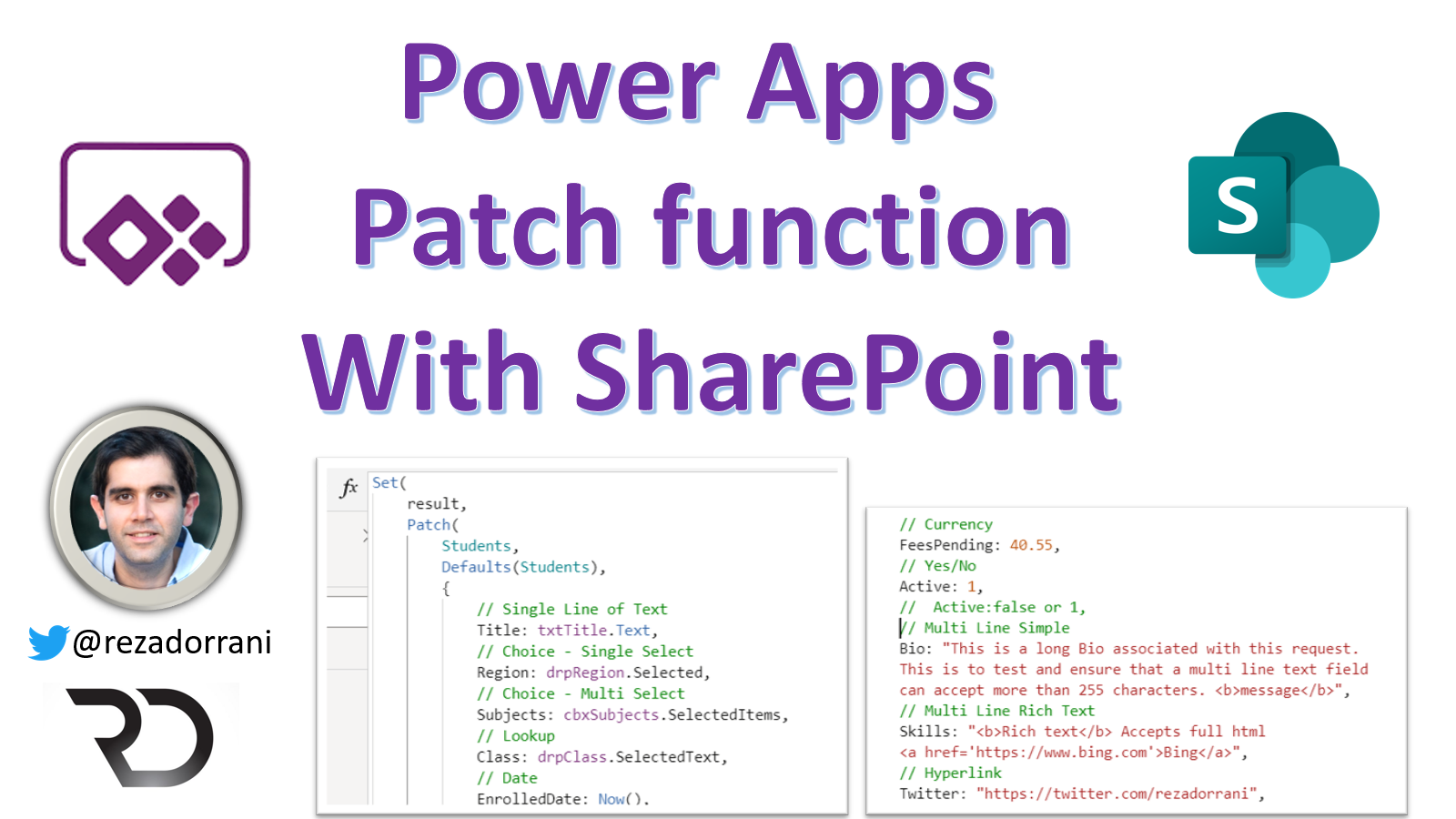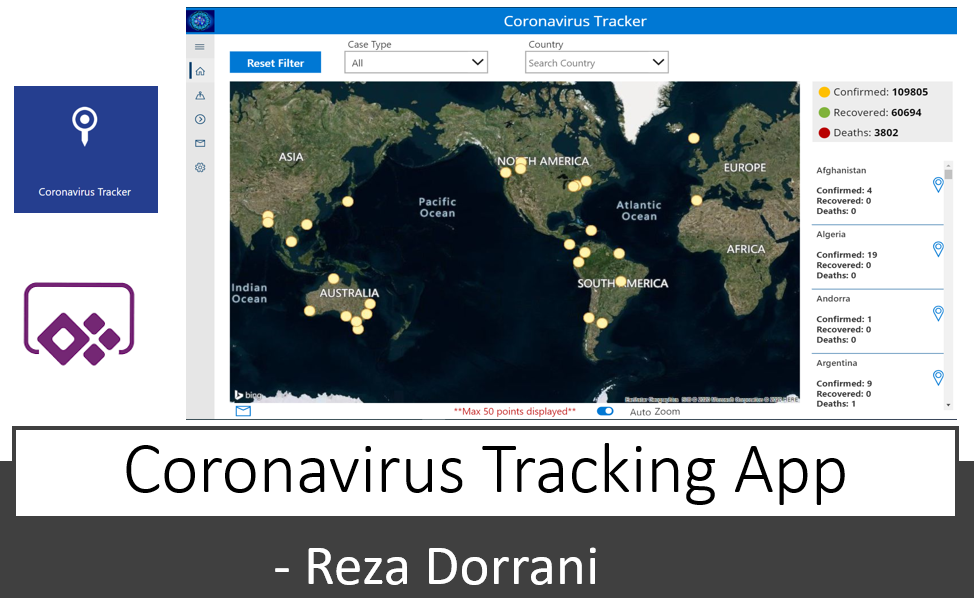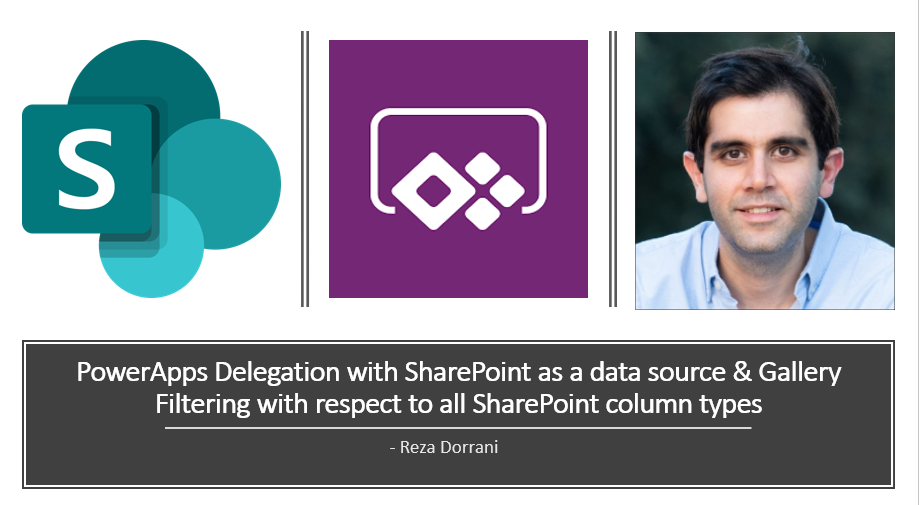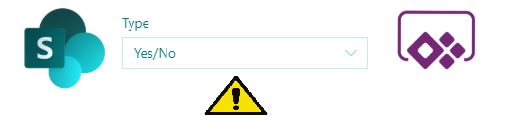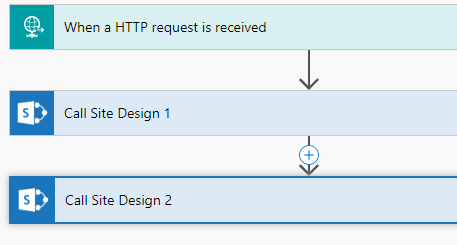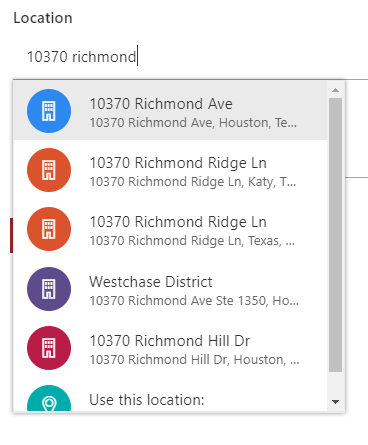Step 1: Add a gallery using the Blank template. Name it galHidden. This Gallery will be used to query the data source. For the Items property of this gallery, define your query against your data source. Ensure that you are not running into any delegation warnings. Set the Visible property of this gallery to false….
Multi Screen Form Control in PowerApps
In this Microsoft PowerApps tutorial for Multi-screen forms, we will walk through breaking up a form control across multiple screens and submitting and validating the form data with a single action. This creates a wizard like experience for the user (tabbed forms) and improves the overall User Experience by avoiding scrolling. We will also reuse…
The Challenge Many a times we come across a scenario where we need to the aggregate functions in Power Apps for a SharePoint list/library. Aggregate functions – Average, Max, Min, StdevP, Sum, and VarP Aggregate functions in Power Apps are not delegable to the data source – meaning Power Apps will load a max number…
The Challenge Many a times we come across a scenario where we need to showcase the total count of items in a SharePoint list or library in Power Apps. Aggregate functions in Power Apps are not delegable to the data source – meaning Power Apps will load a max number of 2000 records in memory…
Patch function – modify or create one or more records in a data source Patch Syntax Create record in data source Patch(DataSource, Defaults(DataSource), {Record} Update record in data soure Patch(DataSource, Item, {Record}) SharePoint Columns Patch syntax Choice Column Person Column { Claims: Concatenate( “i:0#.f|membership|”, User().Email // Person email ), Department: “”, DisplayName: User().FullName, Email: User().Email, // Person…
The Coronavirus Tracking application tracks the spread of COVID-19 cases globally The Main App features include:1) Track the COVID-19 cases worldwide on a Map. Filter data points by Case Type, Country or Region2) Track COVID-19 cases around your Location (tracking) or a specified location3) Send notifications (email) based on filtered data points with map attached4)…
What is Delegation? Part 1 of my PowerApps delegation Vlog series This video will walk through the concept of Delegation in PowerApps Delegation is an important concept to understand in order to work with large data sets Date Column Part 2 of my PowerApps delegation Vlog series – This video will walk through the concept…
SharePoint Below is a simple SharePoint list called “Cars” IsNew is a column of type “Yes/No” When trying to filter the SharePoint list view using the Yes/No column the filter formula in the browser url evaluates to – useFiltersInViewXml=1&FilterField1=IsNew&FilterValue1=1&FilterType1=Boolean&FilterOp1=In where FilterValue1 = 1 specifies that the filter condition selected is “Yes” &FilterValue1 = 0 relates…
What is a Site Design? Site designs and site scripts provide the ability to automate provisioning of Modern SharePoint sites. Site designs are like templates. They can be used each time a new site is created to apply a consistent set of actions Site Design PowerShell Options Add-SPOSiteDesign Creates a new site design available to…
What is the new Location Column? The new location column allows you to add rich location data utilizing the Bing Maps API to your lists and libraries You can then filter, sort, and search by any aspect of the location data such as address, city, or state The new location column announced at MS Ignite…