Learn how to quickly build low-code apps that modernize processes and solve tough business challenges in your organization using Power Apps.
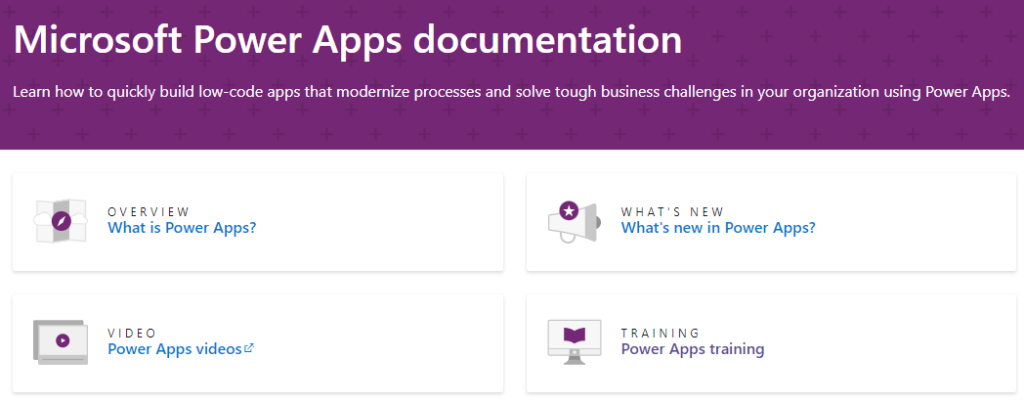
Sign up for the Power Apps Developer Plan
The Power Apps Developer Plan gives you a free development environment to build and test with Power Apps, Power Automate, and Microsoft Dataverse.
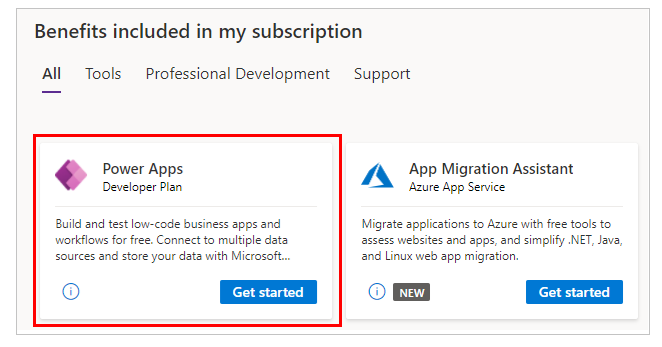
The plan enables you to:
- Create apps and flows without writing code, with full-featured Power Apps and Power Automate development tools. Easily share and collaborate on these solutions with others.
- Connect to any data source by using out of the box connectors or by creating your own custom connectors.
- Use a fully managed, scalable data platform with Dataverse, including support for common business application actions. Use out-of-the-box common tables or build your own data schema.
- Export the solutions you create in your developer environment, and publish them on Microsoft AppSource so your customers can test-drive them.
This is a beginner level lab for you to get hands on experience with the Microsoft Power Platform technologies – Power
Apps, Power Automate, and Microsoft Dataverse.
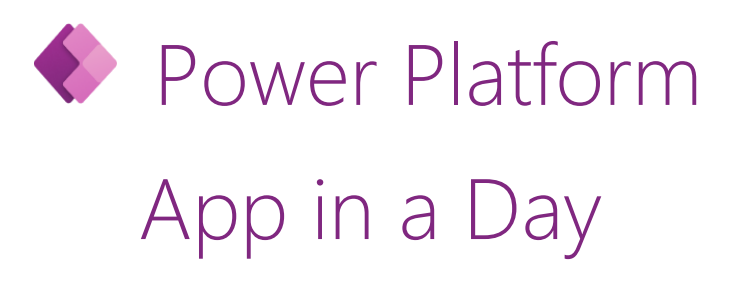
The lab includes step-by-step instructions for someone new to these
technologies to build a machine ordering solution within a day. Technologies covered are:
Power Apps: A software as a service (SAAS) application platform that enables power users in line of business roles
to easily build and deploy custom business apps. You will learn how to build Canvas and Model-driven style of
apps.
Power Automate: A business service for line of business specialists and IT pros to build automated workflows
intuitively.
Microsoft Dataverse: Makes it easier to bring your data together and quickly create powerful apps using a
compliant and scalable data service and app platform that is integrated into Power Apps.
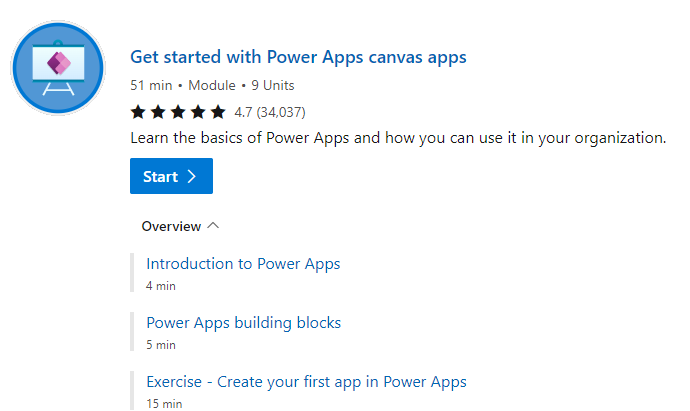
Do you want to create apps to help make your business more efficient? Then this path is for you. It introduces you to Power Apps, helps you create and customize an app, and then manage and distribute it.
This learning path can help you prepare for the Microsoft Certified: Microsoft Power Platform App Maker Associate certification.
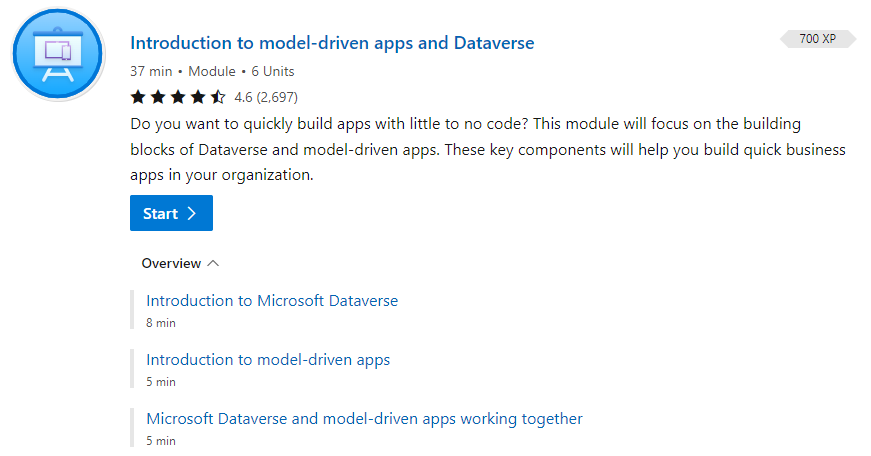
This learning path introduces you to creating a model-driven app in Power Apps that uses Dataverse.
This learning path can help you prepare for the Microsoft Certified: Microsoft Power Platform App Maker Associate certification.
Learn new skills and discover the power of Microsoft products with step-by-step guidance.
Start your journey today by exploring our learning paths and modules.
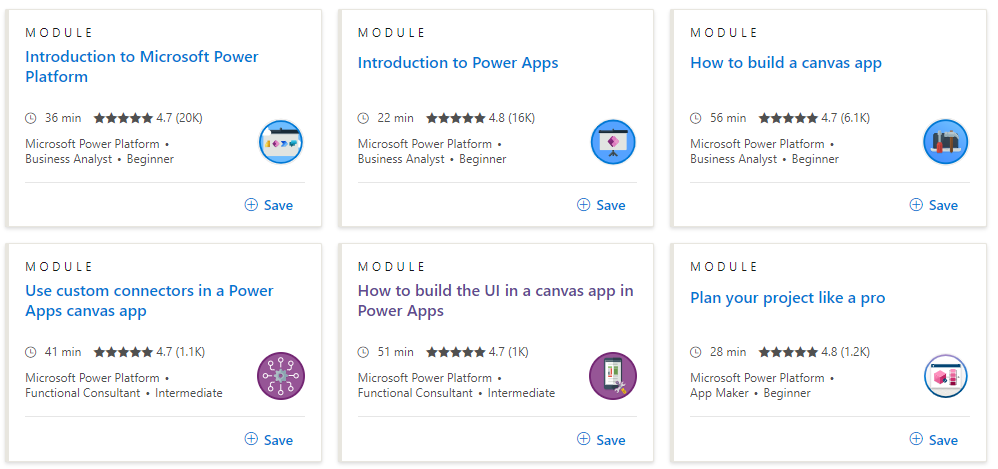
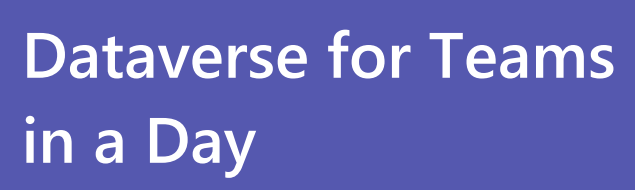
Dataverse for Teams in a Day is beginner-friendly training where you will explore how to build
databases, apps, workflows, chatbots, and reports for Microsoft Teams, using low code Power Platform
tools.
Throughout the training you’ll be completing hands-on labs where you will learn how to:
• Create a relational database (Dataverse for Teams) to store your data in Teams
• Create apps in Teams with Power Apps
• Use Power Automate in Teams
• Build your own Power Virtual Agent chatbot in Teams
• Connect your Dataverse tables to Power BI to build and share reports
• Use and configure sample apps available in Teams
• Collaborate and engage with solutions built by others
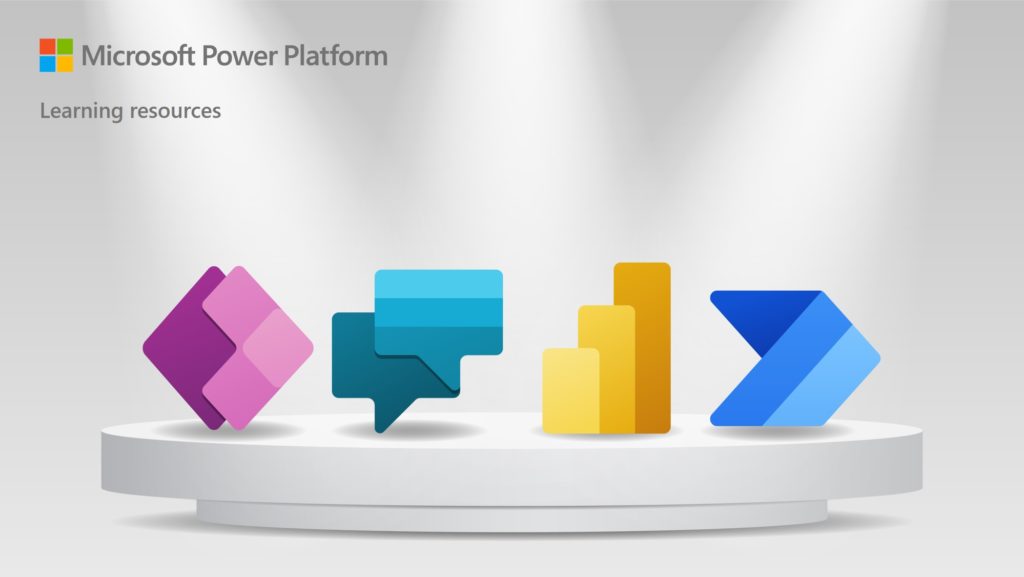
Contains set of links curated to help novice, intermediate and advanced users!
A-Z Power Fx formula reference for Power Apps
Includes examples for each formula.
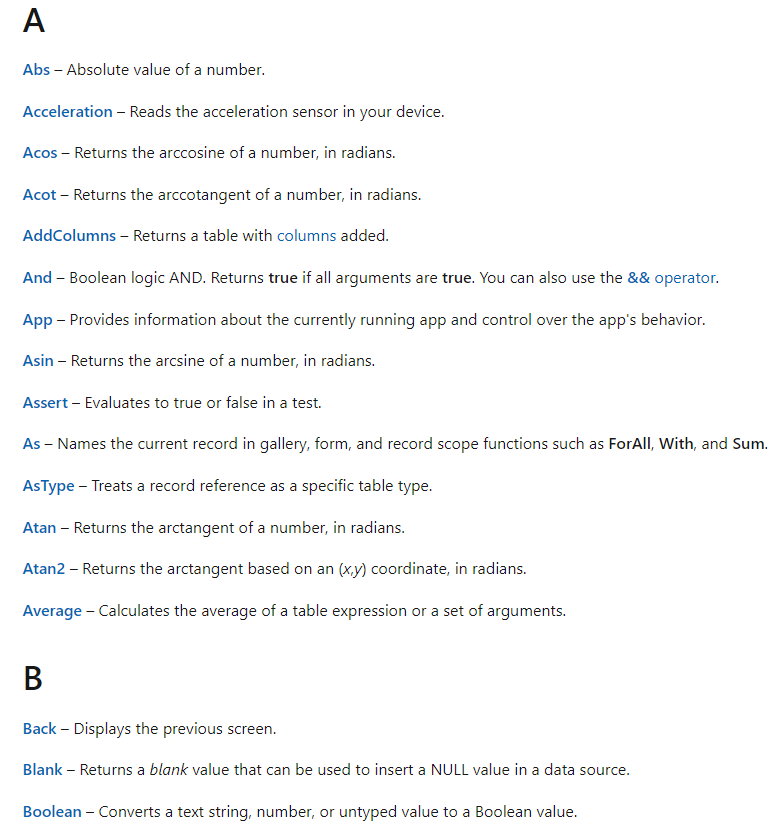

A Gallery control can show multiple records from a data source, and each record can contain multiple types of data. For example, use a Gallery control to show multiple contacts with each item showing contact information that includes a name, an address, and a phone number for each contact.
Each data field appears in a separate control within the Gallery control. And you can configure those controls in its template. The template appears as the first item inside the gallery:
- On the left edge of a Gallery control in horizontal/landscape orientation.
- And at the top of a Gallery control in vertical/portrait orientation.
Any changes that you make in the template are reflected throughout the Gallery control.
Predefined templates for showing images and text in a gallery are available, and a gallery for variable-height items.


Display, edit, and create a record in a data source.
If you add a Display form control, the user can display all fields of a record or only the fields that you specify. If you add an Edit form control, the user can edit those fields, create a record, and save those changes to a data source.
Modifies or creates one or more records in a data source, or merges records outside of a data source.
Use the Patch function to modify records in complex situations, such as when you do updates that require no user interaction or use forms that span multiple screens.
To update records in a data source more easily for simple changes, use the Edit form control instead. When you add an Edit form control, you provide users with a form to fill in and then save the changes to a data source. For more information, see Understand data forms.
Responsiveness refers to the ability of an app to automatically align to different screen sizes and form factors to use the available screen space sensibly, providing great UI and UX in every device, form factor, and screen size.
Responsiveness allows different elements of the app to specify how they:
- Stretch or resize with the screen size changes.
- Maintain or change positions with the screen size changes.
Components are reusable building blocks for canvas apps so that app makers can create custom controls to use inside an app, or across apps using a component library. Components can use advanced features such as custom properties and enable complex capabilities.
Canvas component overview (contains video) – Power Apps | Microsoft Learn
Overview of the Creator Kit components – Power Platform | Microsoft Learn
The key to building efficient apps is to minimize the amount of data that must be brought to your device. Perhaps you need only a handful of records from a sea of million, or a single aggregate value can represent thousands of records. Or perhaps only the first set of records can be retrieved, and the rest brought in as the user gestures that they want more. Being focused can dramatically reduce the processing power, memory, and network bandwidth that your app needs, resulting in snappier response times for your users, even on phones connected via a cellular network.
Delegation is where the expressiveness of Power Apps formulas meets the need to minimize data moving over the network. In short, Power Apps will delegate the processing of data to the data source, rather than moving the data to the app for processing locally.
 Search SharePoint Lists without Delegation Issues
Search SharePoint Lists without Delegation Issues 
 Search File Content
Search File Content  in Power Apps from SharePoint Document Libraries
in Power Apps from SharePoint Document Libraries
Learn new skills to boost your productivity and enable your organization to accomplish more with Microsoft Certifications.
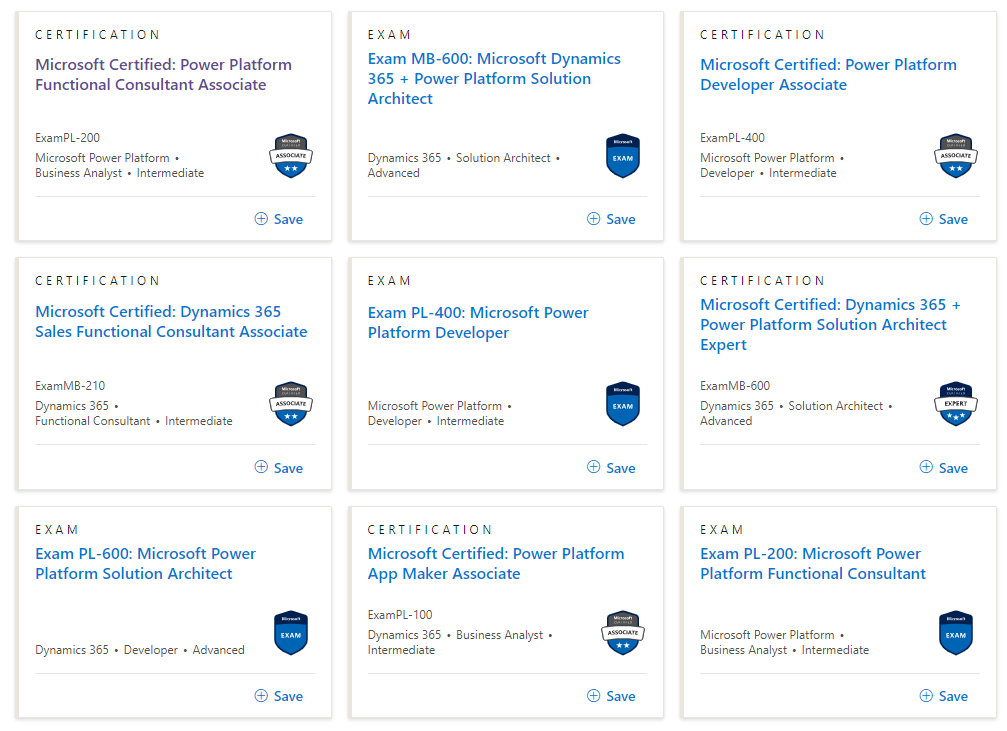



Thank you very much
You’re great!