[et_pb_section fb_built=”1″ _builder_version=”4.7.4″ _module_preset=”default”][et_pb_row _builder_version=”4.7.4″ _module_preset=”default”][et_pb_column type=”4_4″ _builder_version=”4.7.4″ _module_preset=”default”][et_pb_video src=”https://youtu.be/z19CAWq1tK8″ thumbnail_overlay_color=”rgba(0,0,0,0.6)” _builder_version=”4.7.4″ _module_preset=”default”][/et_pb_video][/et_pb_column][/et_pb_row][/et_pb_section][et_pb_section fb_built=”1″ _builder_version=”4.7.4″ _module_preset=”default”][et_pb_row _builder_version=”4.7.4″ _module_preset=”default”][et_pb_column type=”4_4″ _builder_version=”4.7.4″ _module_preset=”default”][et_pb_image src=”https://rezadorrani.com/wp-content/uploads/2021/03/PAD1.png” title_text=”PAD1″ _builder_version=”4.7.4″ _module_preset=”default”][/et_pb_image][/et_pb_column][/et_pb_row][/et_pb_section][et_pb_section fb_built=”1″ _builder_version=”4.7.4″ _module_preset=”default”][et_pb_row column_structure=”1_2,1_2″ _builder_version=”4.7.4″ _module_preset=”default”][et_pb_column type=”1_2″ _builder_version=”4.7.4″ _module_preset=”default”][et_pb_text _builder_version=”4.7.4″ _module_preset=”default”]
Power Automate Desktop enables robotic process automation (RPA) capabilities in Power Automate
RPA makes it possible to automate workflows across modern and legacy applications on your desktop by recording actions such as mouse and keyboard clicks
PAD designer using the prebuilt drag-and-drop actions or recording your own desktop flows to run later.
Create flows, interact with everyday tools such as email and excel and work with modern and legacy applications.
This is Not a desktop version for Power Automate flows.
[/et_pb_text][/et_pb_column][et_pb_column type=”1_2″ _builder_version=”4.7.4″ _module_preset=”default”][et_pb_image src=”https://rezadorrani.com/wp-content/uploads/2021/03/Picture1-1.jpg” title_text=”Picture1″ _builder_version=”4.7.4″ _module_preset=”default”][/et_pb_image][/et_pb_column][/et_pb_row][et_pb_row _builder_version=”4.7.4″ _module_preset=”default”][et_pb_column type=”4_4″ _builder_version=”4.7.4″ _module_preset=”default”][et_pb_pricing_tables _builder_version=”4.7.4″ _module_preset=”default”][et_pb_pricing_table title=”Connectors” _builder_version=”4.7.4″ _module_preset=”default” sticky_transition=”on”]
+ Higher reliability than desktop flows.
+ Preferred when APIs are available.
+ No dependency on availability of device.
+ Building a custom connector could be a complex undertaking.
+ Modern Apps with APIs.
[/et_pb_pricing_table][et_pb_pricing_table title=”Desktop flows” _builder_version=”4.7.4″ _module_preset=”default” sticky_transition=”on”]
+ Easy to create.
+ Preferred to be used when APIs are not available.
+ Dependency on device to be available.
Quick to test and immediate ROI.
+ Legacy Apps with no available APIs.
[/et_pb_pricing_table][/et_pb_pricing_tables][et_pb_pricing_tables _builder_version=”4.7.4″ _module_preset=”default” locked=”off”][et_pb_pricing_table title=”Free License” _builder_version=”4.7.4″ _module_preset=”default” sticky_transition=”on”]
PAD will be available to Windows 10 users at no additional cost.
It will be included in Windows Insider Preview builds in the coming weeks.
Not included –
Sharing flows
Integrating with cloud flows
Connecting with data connectors
AI builder
[/et_pb_pricing_table][et_pb_pricing_table title=”Paid License” _builder_version=”4.7.4″ _module_preset=”default” sticky_transition=”on”]
Power Automate per user with Attended RPA plan – enable automations across an organization to share and collaborate across flows, access more than 450 built-in connectors through cloud flows, extract data from documents in AI Builder, and manage and control flows with centralized governance ($40 per user)
Unattended RPA add-on – Automate back-end processes through robotic process automation (RPA)—without requiring interaction from a person ($150 per bot)
Limited time offer. Beginning April 1, 2021, and available through September 30, 2021, the Power Automate per user plan with attended RPA will be available for $15 per user per month (requires 5k seats).
[/et_pb_pricing_table][/et_pb_pricing_tables][et_pb_pricing_tables _builder_version=”4.7.4″ _module_preset=”default” custom_padding=”2px|||||” hover_enabled=”0″ locked=”off” sticky_enabled=”0″][et_pb_pricing_table title=”Attended” _builder_version=”4.7.4″ _module_preset=”default” sticky_transition=”on”]
Requires human supervision
Requires user to be logged in and uses an existing windows user session
User must be signed in and account should match the name of the user configured in the connection
On demand assistant
Personal Automation
[/et_pb_pricing_table][et_pb_pricing_table title=”Unattended” _builder_version=”4.7.4″ _module_preset=”default” hover_enabled=”0″ sticky_transition=”on” sticky_enabled=”0″]
Does not require human supervision
Unattended desktop flow automatically signs into target device and once automation is complete it will sign out from the device
Target machine requires all users to be logged out
Background Job
Enterprise Automation
[/et_pb_pricing_table][/et_pb_pricing_tables][/et_pb_column][/et_pb_row][/et_pb_section]
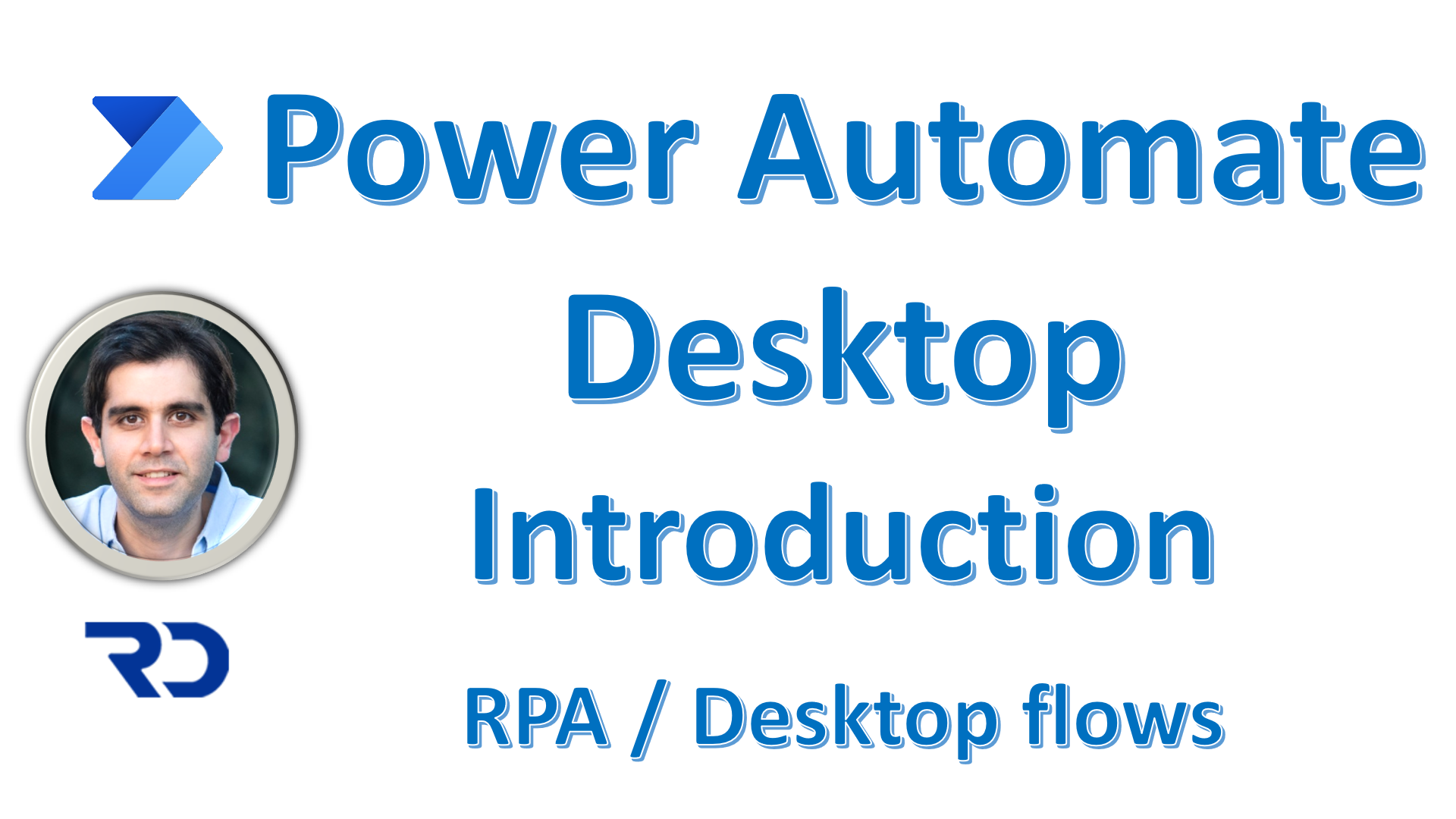


Tested and found for the Power Automate Desk top flows, it works without a monitor . It is very useful at work place.
Great!
Thanks for the tutorial, it’s very useful
I have one question. According to product documentation, in order to use a work account in PAD you need a Dataverse database in the Default environment to store the flows. Is that correct?
What exactly is stored in that database? Just the definition of the flows?
Regards
From https://docs.microsoft.com/en-us/power-automate/desktop-flows/setup
Known issues and limitations
1. Only work or school account users with Dataverse database provisioned in their default environment can create Power Automate Desktop flows. Power Automate Desktop flows will be stored in the default environment with the Dataverse database
I really want to thank you for this video. I’ve been a bit confused and wondering if the latest news about desktop edition being free rendered existing licensing costs out of date. Your video helped me see the big picture. What a great product this is – I’m inspired.
Thanks