What is the new Location Column?
The new location column allows you to add rich location data utilizing the Bing Maps API to your lists and libraries
You can then filter, sort, and search by any aspect of the location data such as address, city, or state
The new location column announced at MS Ignite 2018 is available to Targeted Release organizations and will be available worldwide by December 14 as per MC165253
Creating a Location Column
To add a location column, simply click Add Column on a Modern SharePoint List/Library then select the new Location column
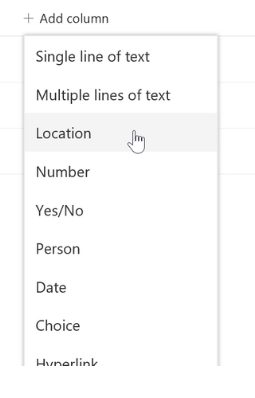
Name the column and add secondary columns to display, sort, and filter by attributes such as city, state, or country.
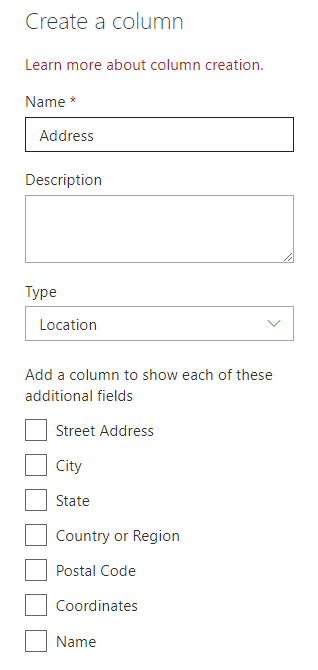
Adding data to Location Column
You can then Add/Update list items. For the location column, you can search for location data from Bing Maps or your organization directory to associate it with your list item
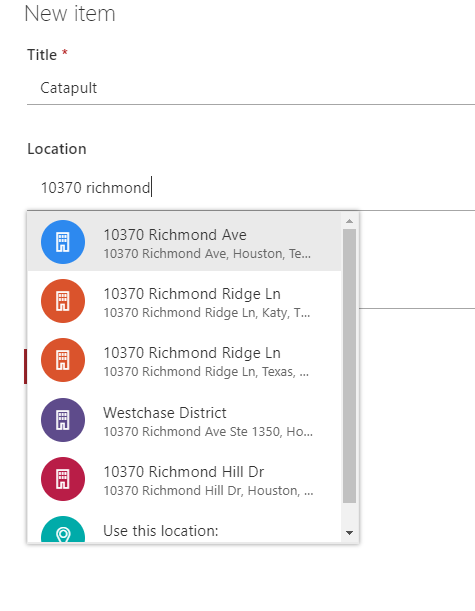
List View for Location Column
List view with data from locations column (including additional selected columns)

PowerApps with new Location Column?
The PowerApps data source for the list does not recognize the geo location column but does recognize the related columns as shown in figure below.
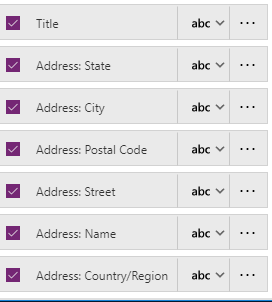
Tried using Patch to add data to Locations list (contains the new location column) but the data source does not recognize the location column as shown in figure below

Flow with new Location Column
MS Flow also does not recognize the location column. Create item action does not show the location column
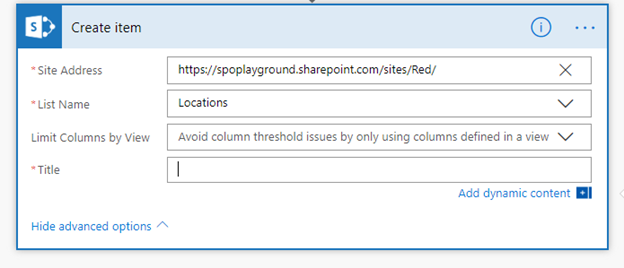
Tried using get item action with Flow to check the JSON response and it did not include the location column (did include the additional location columns)
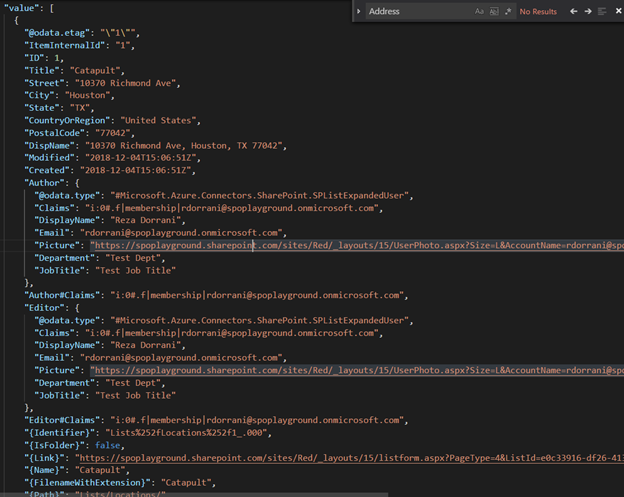
Thanks for reading !!!
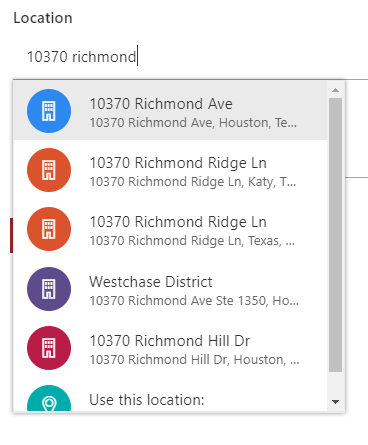
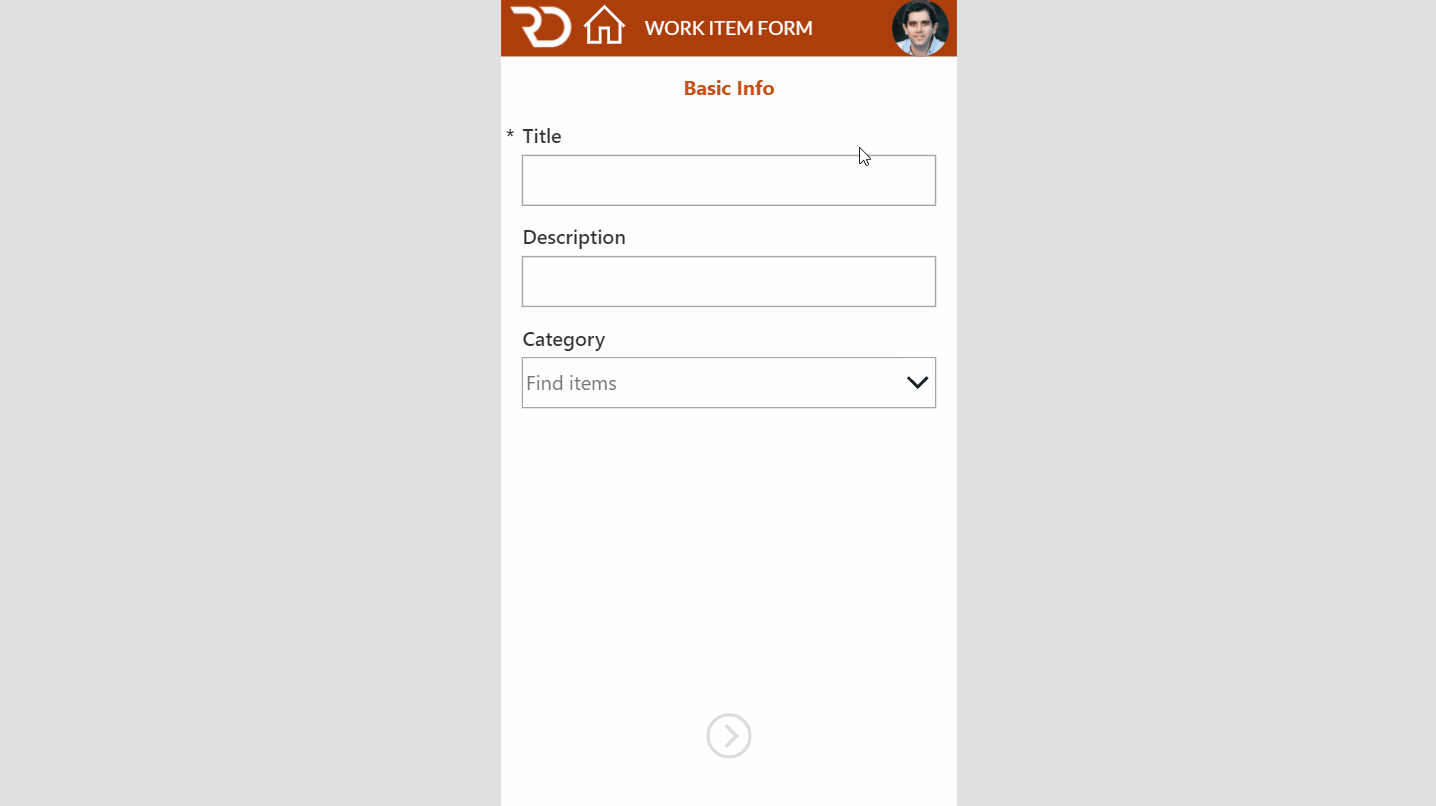
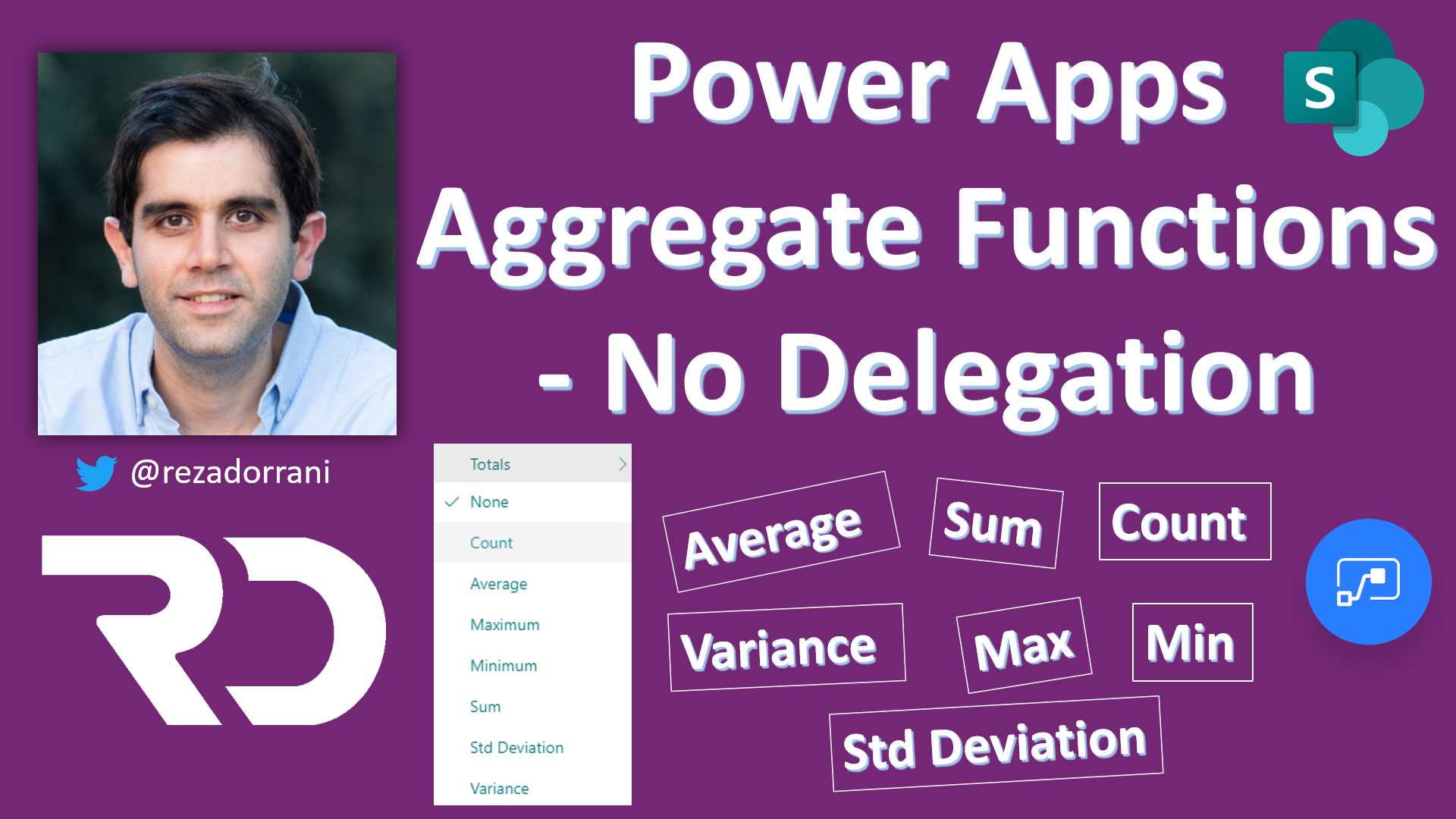
good one